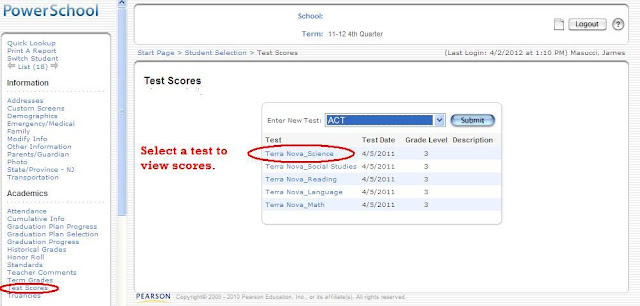NOTE: You can double click on any screen image to enlarge it. When you want to go back to the blog, click on the X in the upper right corner of the image.
Powerschool allows you to calculate GPA's and Class Ranks for students. There are several steps to the process. First you have to select the calculation methods for your school. To do this, select School from the main Powerschool menu, and then select Class Rank.
The next step is to select the Class Rank Method(s) that you want to use at your school. Class rank methods are created at the district level, and there are several to choose from. Their names are self explanatory, so you should be able to find the method you are looking for. If you do not see the method you need, call the Diocese and ask too have it created. To select the class rank methods, click on Class Rank Methods.
This screen lists all of the methods selected for your school. If you need a new method, click on New and select the methods you want to use from the list. Caution : only select the methods you really want, because when you do the next step, Recalculation, you may experience a wait since all methods are recalculated for the entire school.
Once you have selected your Class Rank Methods, you should recalculate the Class Rank. Even though the Recalculation Frequency says Daily, I recommend recalculating before running the class rank report. To recalculate, Click on Recalculation Frequency, and the Recalculate Now.
As I said earlier, the recalculation does take some time. Once you have recalculated, you can run your reports. Go bck to the main Powerschool menu and select Reports. Scroll down to the Class Ranking report and click on it.
Finally, you need to set up the report you wish to run by selecting the grade level and class rank method.
The resulting report will appear on the screen. You do not need to go to the report queue to access it. It lists all students, their calculated average, and their class rank and percentile.
Tuesday, April 3, 2012
Monday, April 2, 2012
Viewing / Entering Test Scores
NOTE: You can double click on any screen image to enlarge it. When you want to go back to the blog, click on the X in the upper right corner of the image.
By the middle of the summer 2012, Terra Nova scores for all students who coded in a valid Student ID Code on their Terra Nova booklets, will be available in Powerschool. For other students, the scores can be entered manually.
Several other Tests are available for entry, but since we do not receive anything electronically, they cannot be uploaded by the Office of Schools. However, they can be entered manually and viewed.
To get to the Test Scores screen, select a student and click on Test Scores.
After clicking on the specific test score you want, you will be brought to this screen. If scores do not exist for the student, click on the drop down box next to Enter New Scores, and select the test you want. The following screen will be blank, and you can enter the scores.
By the middle of the summer 2012, Terra Nova scores for all students who coded in a valid Student ID Code on their Terra Nova booklets, will be available in Powerschool. For other students, the scores can be entered manually.
Several other Tests are available for entry, but since we do not receive anything electronically, they cannot be uploaded by the Office of Schools. However, they can be entered manually and viewed.
To get to the Test Scores screen, select a student and click on Test Scores.
After clicking on the specific test score you want, you will be brought to this screen. If scores do not exist for the student, click on the drop down box next to Enter New Scores, and select the test you want. The following screen will be blank, and you can enter the scores.
Teacher Personal & Certification Information
NOTE: You can double click on any screen image to enlarge it. When you want to go back to the blog, click on the X in the upper right corner of the image.
Every October, the Office of School collects information about the teachers at you schools. These spreadsheets contain many pieces of data for your teachers. The data supplied by you will be loaded into the Powerschool system. Hopefully, next year, the Office of Schools will produce the spreadsheets for you, and forward them to you for salary information only. Two new custom screens have been created in Powerschool to collect and list teacher information.
To get to these screens, you must first select a teacher. To do this, click on Staff from the main menu, and then select the staff member you want. Just like selecting students, you can select a staff person by first letter of their last name, or by entering part of their last name in the Search box.
After selecting the staff member, click on Staff Certification to view certification information for the teacher.
Here you can enter or update information for the teacher. In the case of new teachers, you will need to go here to enter their certification information.
You can then click on Staff information Form to enter or view or add additional information for your teachers.
Every October, the Office of School collects information about the teachers at you schools. These spreadsheets contain many pieces of data for your teachers. The data supplied by you will be loaded into the Powerschool system. Hopefully, next year, the Office of Schools will produce the spreadsheets for you, and forward them to you for salary information only. Two new custom screens have been created in Powerschool to collect and list teacher information.
To get to these screens, you must first select a teacher. To do this, click on Staff from the main menu, and then select the staff member you want. Just like selecting students, you can select a staff person by first letter of their last name, or by entering part of their last name in the Search box.
After selecting the staff member, click on Staff Certification to view certification information for the teacher.
Here you can enter or update information for the teacher. In the case of new teachers, you will need to go here to enter their certification information.
You can then click on Staff information Form to enter or view or add additional information for your teachers.
Ad Hoc Reporting
NOTE: You can double click on any screen image to enlarge it. When you want to go back to the blog, click on the X in the upper right corner of the image.
Many times you will need a report showing fields that do not exist on any pre-written report. In this case, you can create your own report.
The first thing you need to do is select the students you want to appear on the report. You can select them by the first letter of their last name, by their grade, or by entering search criteria in the Search Students box. You can enter just a partial last name and have the system search for the student you want, or you can enter some kind of search criteria where you search for students that meet your criteria.
In the example below, I am searching for students who have been identified as the youngest in their families. All students who match the search are listed below the search box.
To create your report, click on the Function drop down box and select List Students.
The List Students function allows you to select up to 10 fields for you report. If you know the field name on the data base, you can enter it into the field name boxes, but if you don't know the name, you should click on the Fields selection in blue. Once you do this, the field list box will appear, and you can select the field you want. Repeat this step for each field you want on your report.
As you can see, the Field list box is very small. You can expand the size of the box in order to see more fields. To do this, first put the mouse pointer in the title bar at the top of the Field List box, and click and drag the box to the upper left hand corner. Next, put the mouse pointer in the bottom right corner of the Field List box, and drag it to make the box bigger.
As you select the fields for your report, they show up in the List Student screen boxes. You can add a title for your report as well as column titles for the fields you selected. You can also enter sort criteria for your selected fields. If no sort criteria is entered, the report will be produced in last name alphabetical order. In the case below, this report is sorted by grade and then last name.
Here is what the report looks like.
You can go to file / print to print the report, or you can use the mouse to highlight the entire report, then right click the mouse and hit copy. Next, open up a blank excel spreadsheet, and right click in the first cell and select paste. All of the data will appear in column on your spreadsheet.
Many times you will need a report showing fields that do not exist on any pre-written report. In this case, you can create your own report.
The first thing you need to do is select the students you want to appear on the report. You can select them by the first letter of their last name, by their grade, or by entering search criteria in the Search Students box. You can enter just a partial last name and have the system search for the student you want, or you can enter some kind of search criteria where you search for students that meet your criteria.
In the example below, I am searching for students who have been identified as the youngest in their families. All students who match the search are listed below the search box.
To create your report, click on the Function drop down box and select List Students.
The List Students function allows you to select up to 10 fields for you report. If you know the field name on the data base, you can enter it into the field name boxes, but if you don't know the name, you should click on the Fields selection in blue. Once you do this, the field list box will appear, and you can select the field you want. Repeat this step for each field you want on your report.
As you can see, the Field list box is very small. You can expand the size of the box in order to see more fields. To do this, first put the mouse pointer in the title bar at the top of the Field List box, and click and drag the box to the upper left hand corner. Next, put the mouse pointer in the bottom right corner of the Field List box, and drag it to make the box bigger.
As you select the fields for your report, they show up in the List Student screen boxes. You can add a title for your report as well as column titles for the fields you selected. You can also enter sort criteria for your selected fields. If no sort criteria is entered, the report will be produced in last name alphabetical order. In the case below, this report is sorted by grade and then last name.
Here is what the report looks like.
You can go to file / print to print the report, or you can use the mouse to highlight the entire report, then right click the mouse and hit copy. Next, open up a blank excel spreadsheet, and right click in the first cell and select paste. All of the data will appear in column on your spreadsheet.
Subscribe to:
Comments (Atom)